MASPIK Spam Log – A Detailed Guide
The MASPIK Spam Log is your key to monitoring and analyzing blocked spam attempts. This log provides a detailed record of every blocked entry, including the specific reasons and data involved. Understanding and managing the Spam Log ensures that your site remains secure while minimizing false positives.
Understanding the Spam Log Table
The table in the Spam Log is designed to present all blocked spam entries in an easy-to-read format. Here’s what each column represents:
• Type:
Indicates the field associated with the spam block. If the block isn’t tied to a specific field, it will display General.
• Data & Reason:
Provides the reason for the block and displays the associated data. By default, the detailed data is hidden, but you can click the More Details button to expand and view it. This includes information about form fields like name, email, and message content.
• IP Address: Shows the IP address of the sender.
• Country: Displays the sender’s country based on the IP address.
• User Agent: Identifies the browser or device used during the submission attempt.
• Date: The exact date and time when the spam was blocked.
• Source: Indicates the plugin or form type from which the spam originated (e.g., Elementor Forms). It also includes a clickable link to the page where the form was submitted.
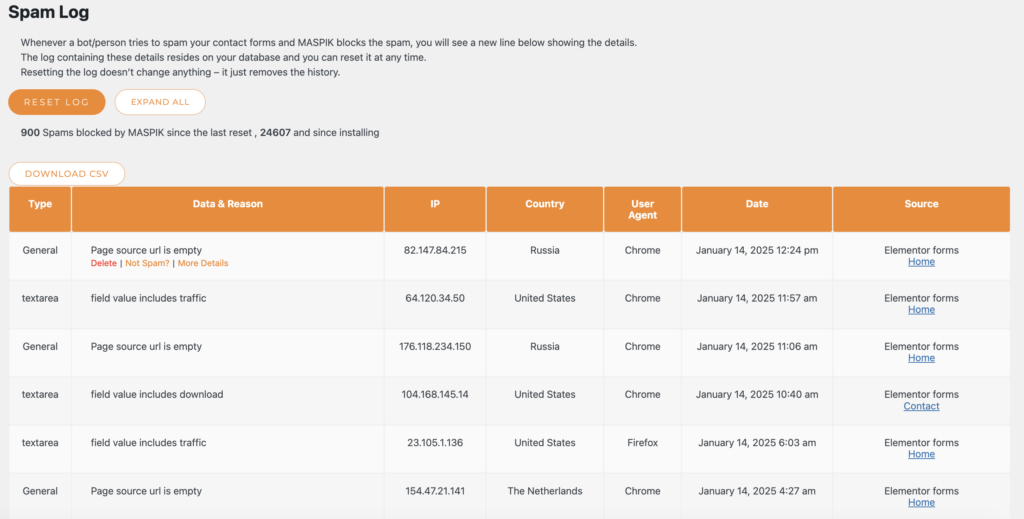
Example of a Spam Entry
Here’s a real-world example of how a spam entry appears in the log:
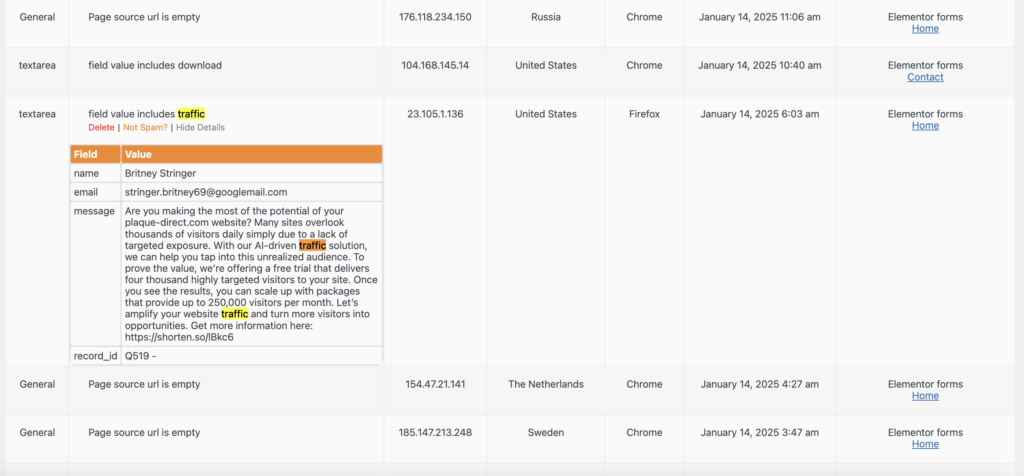
Why Check the Spam Log?
Regularly reviewing the Spam Log helps you:
1. Identify False Positives:
Suppose you find an entry blocked for the reason “Field value includes SEO.” Upon review, you realize the submission was legitimate and not spam. This might indicate a need to remove the keyword “SEO” from the blacklist for the relevant field (visible under Type).
Important Tip:
We strongly recommend avoiding short keywords like “AI” when creating your blacklist.
Short keywords often appear as part of larger words or phrases, leading to a false-positive block. For example, if you blacklist “AI,” it will block words such as: Email (contains “AI”).
Recommended examples include:
• Advanced AI
• Your website
• Google Ads
• YouTube channel
• Financial institution
• SEO expert
These phrases help refine the filtering process and significantly reduce the likelihood of legitimate messages being blocked as spam.
2. Fine-Tune Plugin Settings:
By analyzing blocked entries, you can refine your MASPIK settings to ensure that legitimate users aren’t mistakenly flagged as spammers.
3. Track Spam Patterns:
Understand the sources and patterns of spam on your site, such as repeated submissions from a specific IP or country, to make informed decisions about blocking rules.
Resetting the Spam Log
You can clear the Spam Log at any time to start fresh:
1. Click the Reset Log button at the top of the page.
2. Confirm the reset in the popup.
Resetting the log only clears the history; MASPIK will continue blocking spam and recording new entries.
By regularly monitoring the Spam Log and making adjustments based on its insights, you can maintain a balance between blocking unwanted spam and ensuring legitimate submissions are received.